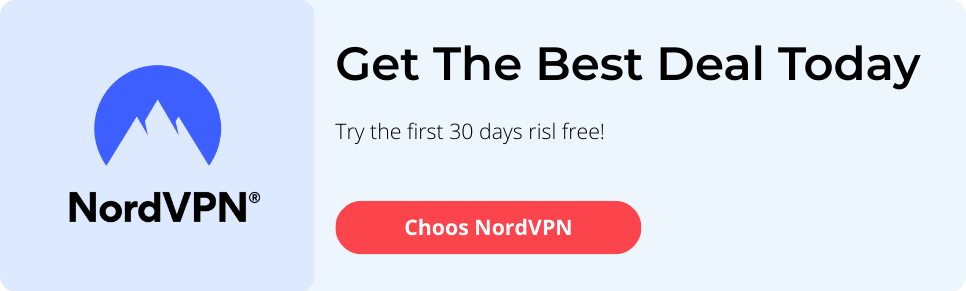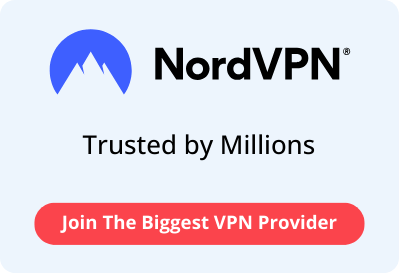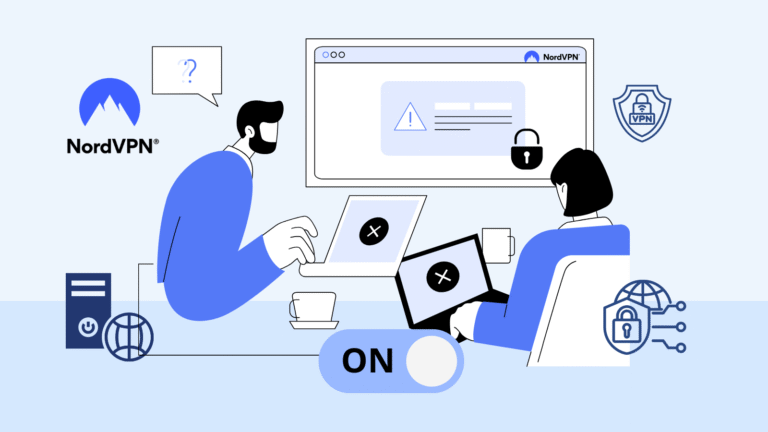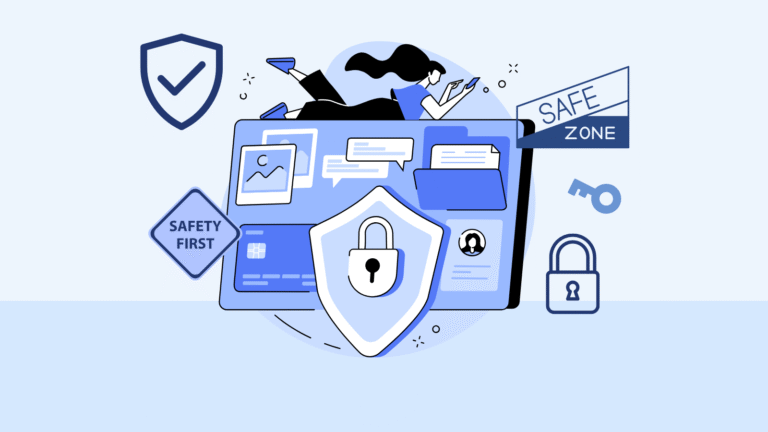There are dozens of reasons why you could use a VPN. But one of the most used features of a VPN is changing your location. And I must admit, this is also what I do a lot. It’s a perfect way to bypass geo-restrictions, stay more private, and save money online when you’re shopping. And who doesn’t want to be able to do that, right?
That’s why I’m going to talk about how you can change your IP address (which shows your location) by using a VPN. And since I’m personally using NordVPN the most, I’ll be giving some examples along the way of how it works with them, so you’ll have a better idea of how to change your location.
overview
- How Does a VPN Change Your Location?
- Step By Step | How to Switch To Another Country?
- How Many Locations Can You Choose From With a VPN?
- Why Should You Change Your Location With a VPN?
- How to Prevent Your Real Location from Being Leaked (DNS & WebRTC)
- Can You Use a Free VPN to Change Your Location?
- Should You Use a Dedicated IP Address?
- Questions people often ask me
Key Takeaways
- A VPN hides your real location and lets you appear to be from the country you choose.
- You have to use a VPN without any DNS or WebRTC leaks.
- Don’t use a free VPN if you don’t want to take the risk.
How Does a VPN Change Your Location?
Before I explain how you can change the location, let’s start at the beginning, because how does a VPN even change your IP address? Well, an IP address is linked to the location where your device is connected to the network. So, if you’re connected to your home network, you get the IP address of where that network is located.
A VPN, on the other hand, has more than just one network. Most have thousands of servers located in different countries. And when you connect to one of these servers, the VPN will encrypt your internet traffic and hide your original IP address. Apps and websites you’re using will then only see the IP address of the country the server is located in. This way, it looks like you’re coming from that location.
Does a VPN also change the GPS location of my device?
No, this is determined by satellites and can’t be changed by the VPN. It’s hardwired into your device and based on the signal it sends.
But for bypassing geo-restrictions, it’s not necessary to change your GPS location. Apps like Netflix only look at your IP address, since this is more user-friendly and avoids extra hassle from requiring additional permissions. Also, many users turn off GPS access for most apps anyway, so apps like Netflix wouldn’t be able to see those locations.
Step By Step | How to Switch To Another Country?
Let’s walk you step by step through the process of how to change your location. Most devices have different ways of changing the IP address, so I’ll go through them all, so you can see how it’s done for your specific device.
But first, let’s start with the universal steps. That way, you’ll understand the basics before moving on to the steps for changing your location.
- Start with choosing a VPN provider with a large global server network.
- Download and install the VPN app on your device.
- Log into your account.
Now that you’ve done this, you can look at how to change the location per device. To spare you the search, I’ve made an overview for the different devices so you can click straight to the instructions that fit your situation.
Remember, these steps are based on how NordVPN works, but for most VPNs, it’s exactly the same. There could be an exception where it works a little differently, but in general, these steps will be accurate.
Windows and macOS
1. Open the VPN App
- Double-click the NordVPN icon on your desktop or search for it in your applications folder to launch the app.
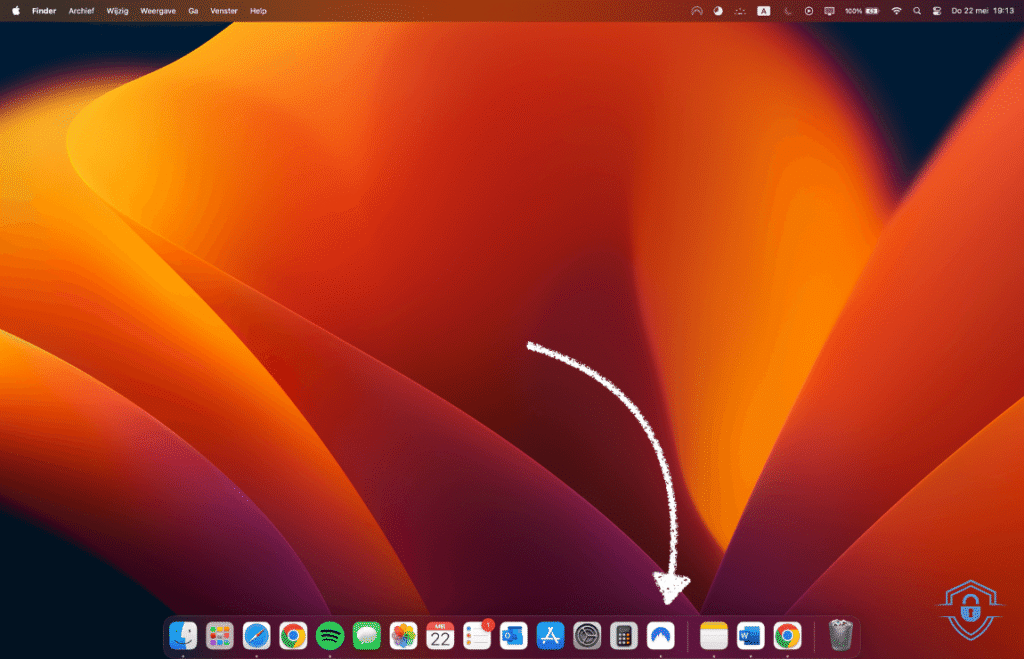
2. Log In to Your Account
- Enter your email and password. If you’re already logged in, you’ll be taken straight to the main interface.
3. Let the App Load All Server Option.
- Wait a few seconds until you see the map or country list. This means the app has successfully connected to the VPN network.
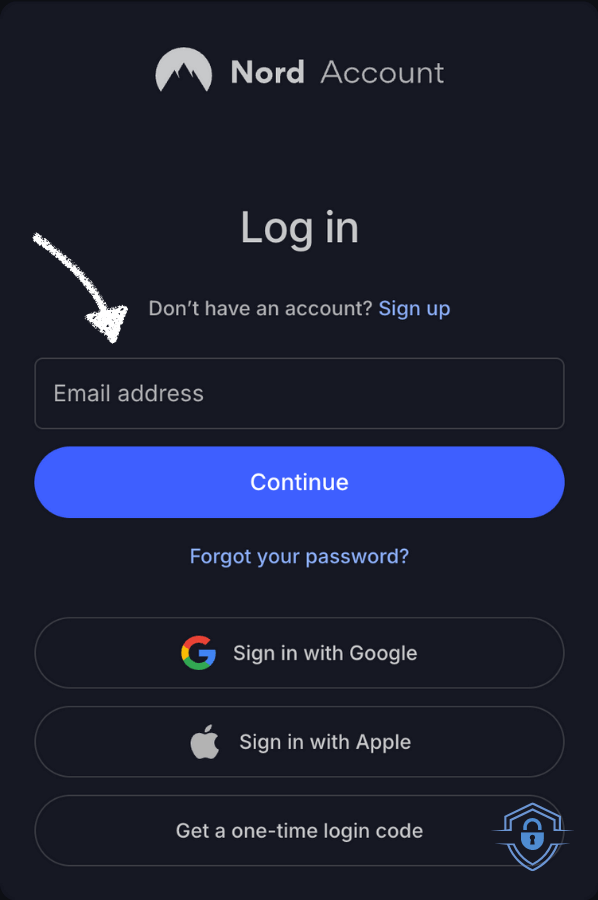
3. Choose a Country or Server
- You can:
- Click on a country directly on the map, or
- Use the search bar to type the country name and select it.
- The VPN will automatically pick the fastest server in that location unless you manually choose one from the list.
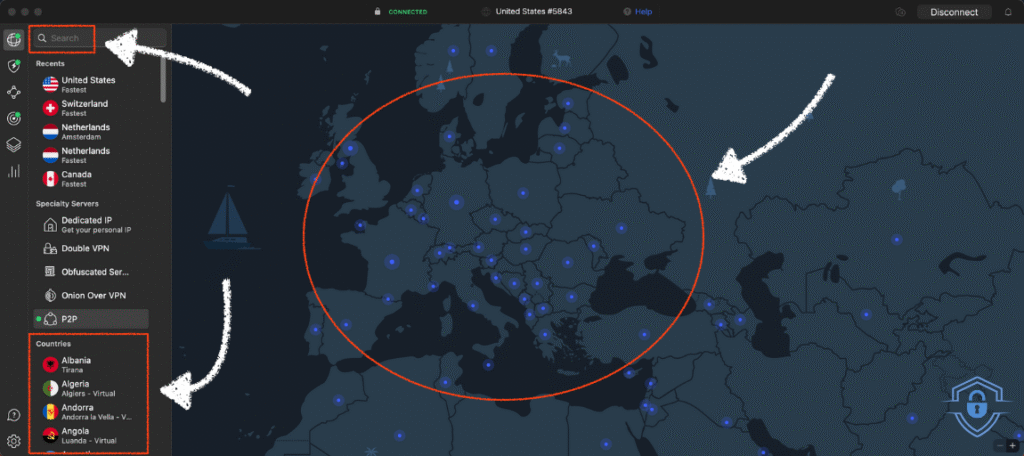
4. Wait for the Connection to Complete
- You’ll see a “Connected” notification, and the interface will show the new IP address and country flag.
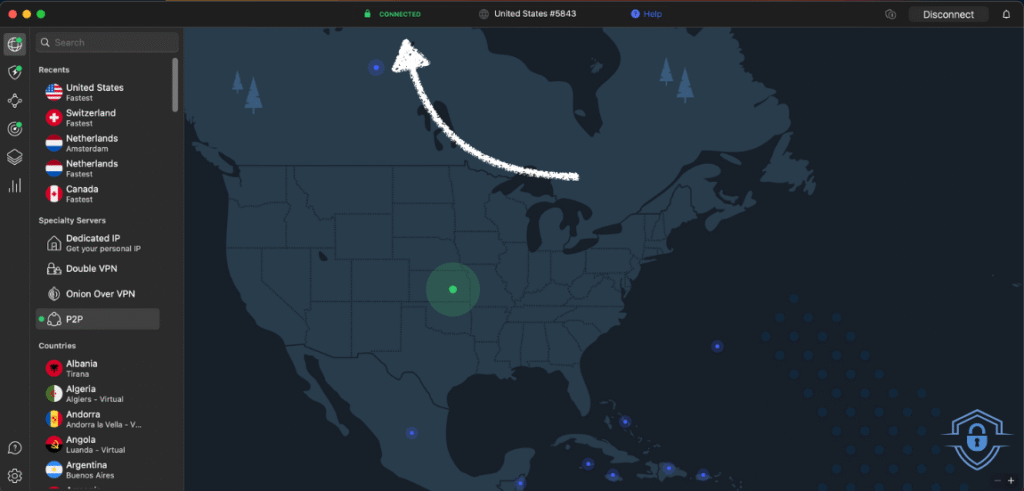
Android and iPhone
1. Open the NordVPN App
- Tap the NordVPN icon on your home screen or app drawer to open the app.
2. Log In to Your Account
- If this is your first time opening the app, log in with your email and password.
Already logged in? Then you’ll go straight to the map or server list.
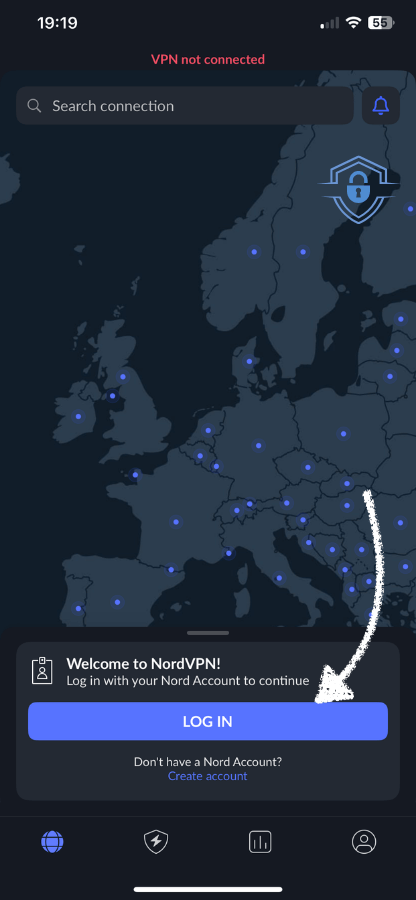
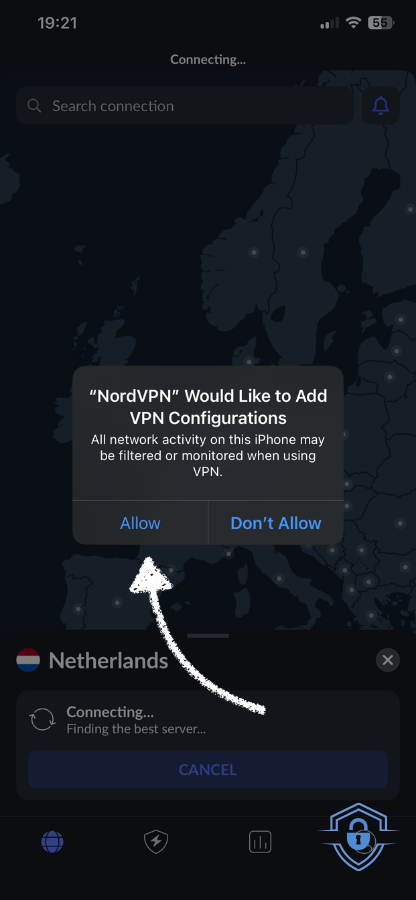
3. Allow Connection Permissions
- The first time you connect, the app may ask for permission to set up a VPN connection.
Tap “Allow” or “OK” when prompted.
4. Choose a Country or Specific Server
- You can:
- Tap a country pin on the map, or
- Scroll through the server list and tap on a country, or
- Use the search bar at the top to find a specific country.
- The VPN will then find the fastest server in that location.
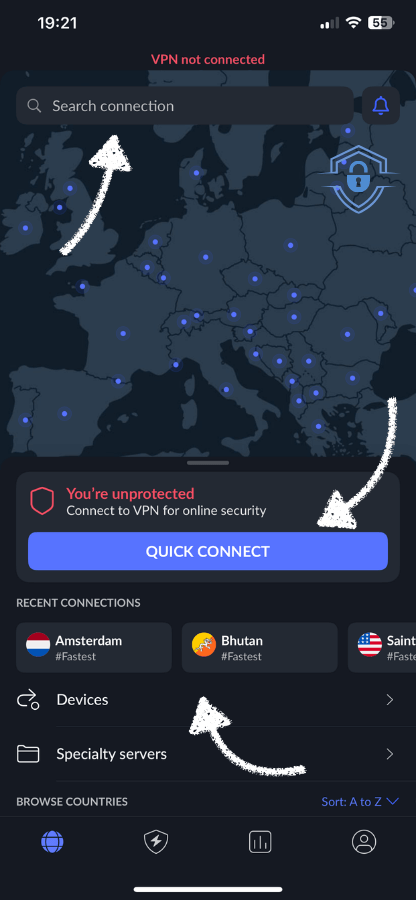
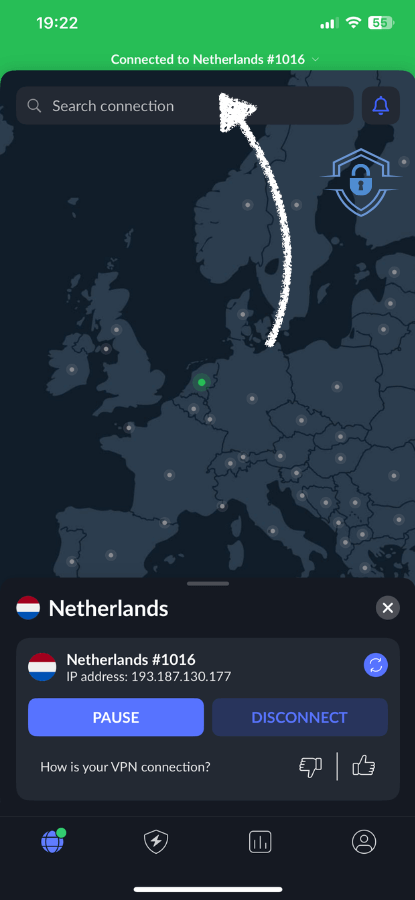
5. Wait for the VPN to Connect
- Once connected, the app will show a green “Connected” status and the new IP location.
(Some phones also display a small key icon at the top of the screen to confirm the VPN is active.)
Smart TVs
- Open the App Store on Your TV
- Go to the Google Play Store (on Android TV or Google TV) or Amazon App Store (on Fire TV).
- Search for “NordVPN”
- Use the search function and type in “NordVPN” (or another VPN of your choice).
- Download and Install the App
- Select the app and choose “Install”. Wait for it to finish installing.
- Open the VPN App
- Launch the NordVPN app from your home screen or app menu.
- Log In to Your Account
- Use your remote to enter your NordVPN credentials (email + password). Some versions let you log in via QR code.
- Choose a Location
- Use the remote to:
- Select a country from the list, or
- Search for a specific location.
- NordVPN will connect to the fastest server in that region.
- Use the remote to:
- Confirm the Connection
- Once connected, you’ll see a “Connected” status and the new virtual location.
Now open your streaming app and enjoy content available in that region.
- Once connected, you’ll see a “Connected” status and the new virtual location.
In case your TV doesn’t support the native app from the VPN of your choice, no worries. Just follow my steps for changing the location on your router, and then you can come back to follow these next steps:
- Set Up the VPN on Your Router (follow these steps)
- Connect Your Smart TV to the VPN Router
- Go to your TV’s WiFi settings and select the VPN enabled Wi-Fi network.
- Confirm Internet Access
- Make sure your TV connects properly and can access the internet.
- Test the Location Change
- Open a browser on the TV or launch a streaming app. Content should now reflect the VPN server region.
Routers
- Check If Your Router Supports VPN Connections (Not all routers support VPN software)
- Log in to your router admin panel (usually via 192.168.0.1 or 192.168.1.1)
- Look for a VPN, OpenVPN, or WireGuard option in the settings.
- Choose a VPN Provider That Supports Routers
- We’ll use NordVPN as an example, it offers:
- OpenVPN config files per country
- Easy step-by-step setup by router brand
- We’ll use NordVPN as an example, it offers:
- Download the OpenVPN Configuration Files
- Go to nordvpn.com > Downloads > OpenVPN Configuration.
- Choose the country you want to appear from and download the .ovpn files.
- Log In to Your Router Admin Panel
- Open your browser and type your router’s IP address (usually 192.168.0.1 or similar).
- Log in with your username and password (found on the router label or in the manual).
- Upload the VPN Configuration
- Go to VPN or WAN settings
- Select OpenVPN Client
- Upload the .ovpn file you downloaded
- Enter your NordVPN username and password
- Connect to the VPN once uploaded
- Click “Enable” or “Activate”
- Your router will now route all traffic through the selected VPN server
Remember, this changes your IP address and virtual location for every device connected to your WiFi. But not all routers support VPNs. If yours does not, you’ll need to install custom firmware like DD-WRT, AsusWRT, or Tomato. I would advise you to only do this if you know what you’re doing, or follow NordVPN’s detailed guide.
Linux
- Open the Terminal
- Press Ctrl + Alt + T or open your Terminal app.
- Log In to Your NordVPN Account
- Type the following command: nordvpn login
- A browser window will open. Log in there to authenticate. When complete, return to the Terminal.
- Type the following command: nordvpn login
- View Available Server Locations
- Use the following command to see a list of countries:
- nordvpn countries
- Use the following command to see a list of countries:
- Connect to a Country or Specific Server
- nordvpn connect germany (type the country you want to connect to)
- Wait for Confirmation
- Once connected, the terminal will display: “You are connected to [country] #xxx.”
How to Preset VPN Locations for Your Favorite Apps
One function I personally often use is the preset of a location for a certain app. It allows you to configure your custom preferences. You can select your preferred protocol, country, server, and even add shortcuts to apps or links to open.
So let me walk you through how you can set this up as well. (Not all VPNs might have this feature, but NordVPN does)
1. Open the NordVPN App
- Launch the NordVPN app on your Windows, macOS, Android, or iPhone device.
2. Go to Settings
- Look for the gear icon () or with NordVPN the icon in the left of the sidebar.

3. Choose Your Preferred VPN Protocol
- Under the “Connection” or “protocol” section, select your protocol:
- NordLynx: fastest and most secure (recommended)
- OpenVPN (TCP/UDP): more customizable, slightly slower
- IKEv2: sometimes available on mobile, great for switching networks
4. Set a Preferred Country (still in the same settings)
- Tap or click “Select location”
- Choose a specific country you want to connect to by default
5. Select a Specific Server Type
- Choose the server you want to connect to (under the country you choose)
6. Add Shortcuts or Favorites
- Click: “Add App” or “Add Link” to add the website or app you want to open after selecting this custom preset.
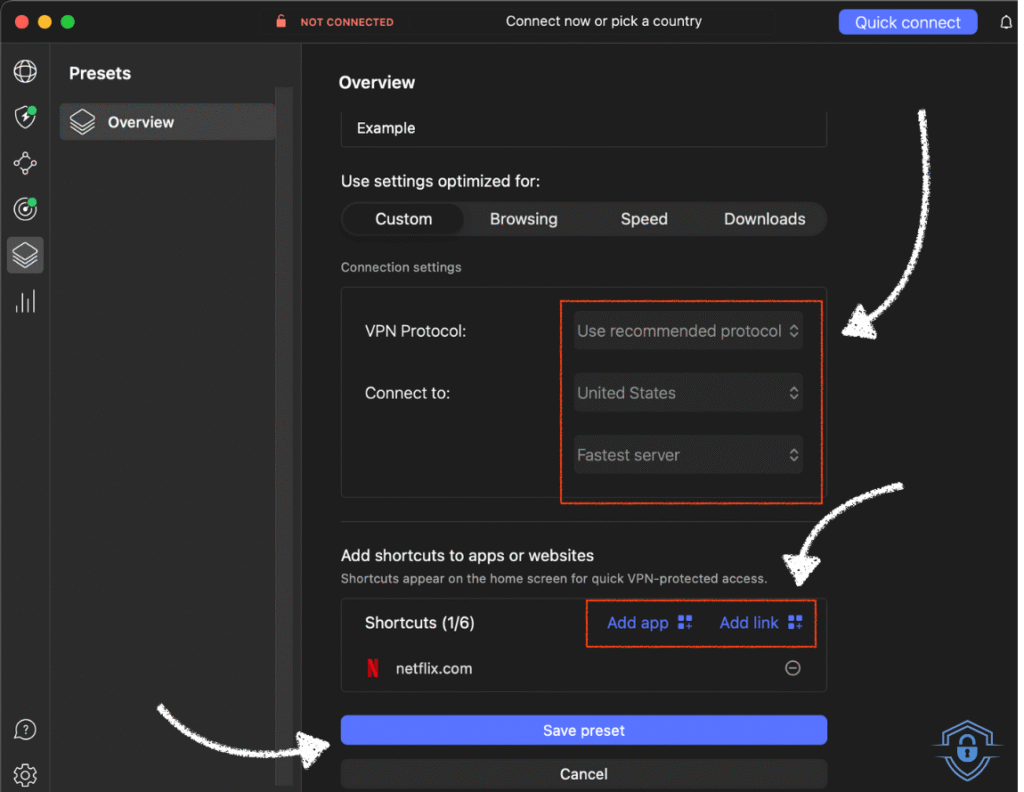
Once you’ve set this up, you can simply click the shortcut in your dashboard, and it will connect to the selected country and server. I use this mostly when I want to watch Netflix. I selected the US since they offer the biggest streaming library, and I let the shortcut open the Netflix app. This way, it’s just one click on the shortcut, and I can start streaming.
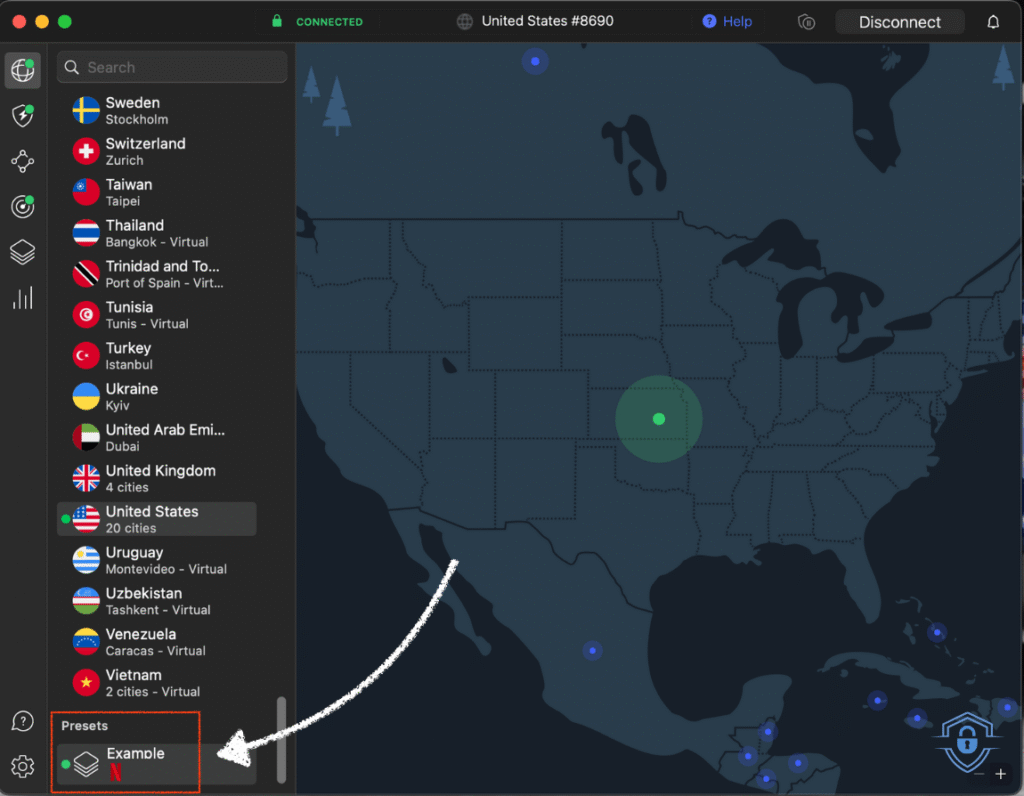
How Many Locations Can You Choose From With a VPN?
The number of different locations varies greatly between VPNs. This can range from just 5 or 10 locations with a free VPN up to more than 100 for paid ones. You can usually find how many locations your VPN offers on their website. NordVPN, for example, shows this under the heading “VPN servers.” They provide a full list of the countries where their servers are located, and most VPN providers offer similar lists.
One thing worth mentioning is that 100 locations does not always mean 100 different countries. This depends on the VPN provider. For some, it means different cities within the same country. For instance, the US is one country but could count as multiple locations like New York, Los Angeles, and Chicago.
I used to think it referred to the number of countries, but that’s not the case for all VPNs. I wanted to make this clear so you can keep it in mind when choosing the VPN that fits you best. If I may give you some advice, I recommend choosing a VPN with enough countries (or at least the ones you want to connect to) This gives you the most freedom and flexibility. NordVPN, for example, has servers in 118 different countries, not just cities, so they offer a lot of variety to choose from.
| VPN-aanbieder | Aantal landen | Aantal servers |
|---|---|---|
| NordVPN | 118 | 7.600+ |
| ExpressVPN | 94 | Unknown |
| Surfshark | 100 | 3.200+ |
| CyberGhost | 100 | 11.500+ |
| Private Internet Access | 91 | 20.000+ |
How to Check if Your VPN Location Has Actually Changed
As you probably understand, you can see if you’re connected in your VPN app. But can you actually trust this? Isn’t it just saying you’re connected without changing anything? To find out if this was the case, I ran some tests. And there are different tools you can use if you want to test this yourself as well.
I recommend using whatismyipaddress.com or ipleak.net. They show you what your IP address is and if it really changes. As you can see in my test results below, NordVPN did change my IP address as it should, because I do not live in Switzerland and my original IP address is different.
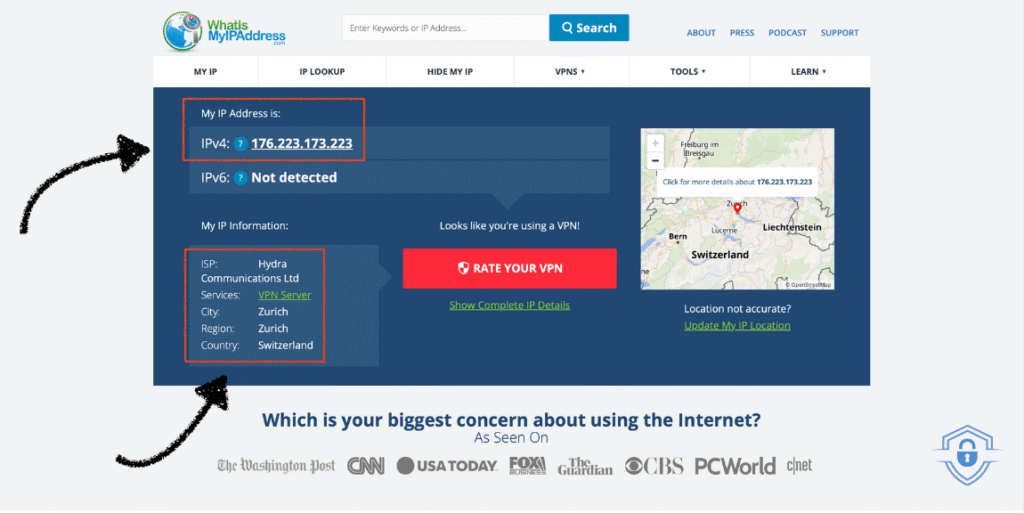
To see if I could trust NordVPN’s claimed IP address, I compared it to the one shown on whatismyipaddress.com. It turned out to be the same. So now I know I can trust NordVPN when it comes to changing the IP address.
If you choose another VPN, I recommend running these tests yourself. If you don’t want to do that, you can simply start using NordVPN as your VPN provider. I’ve done multiple tests on different subjects with them, and they never let me down.
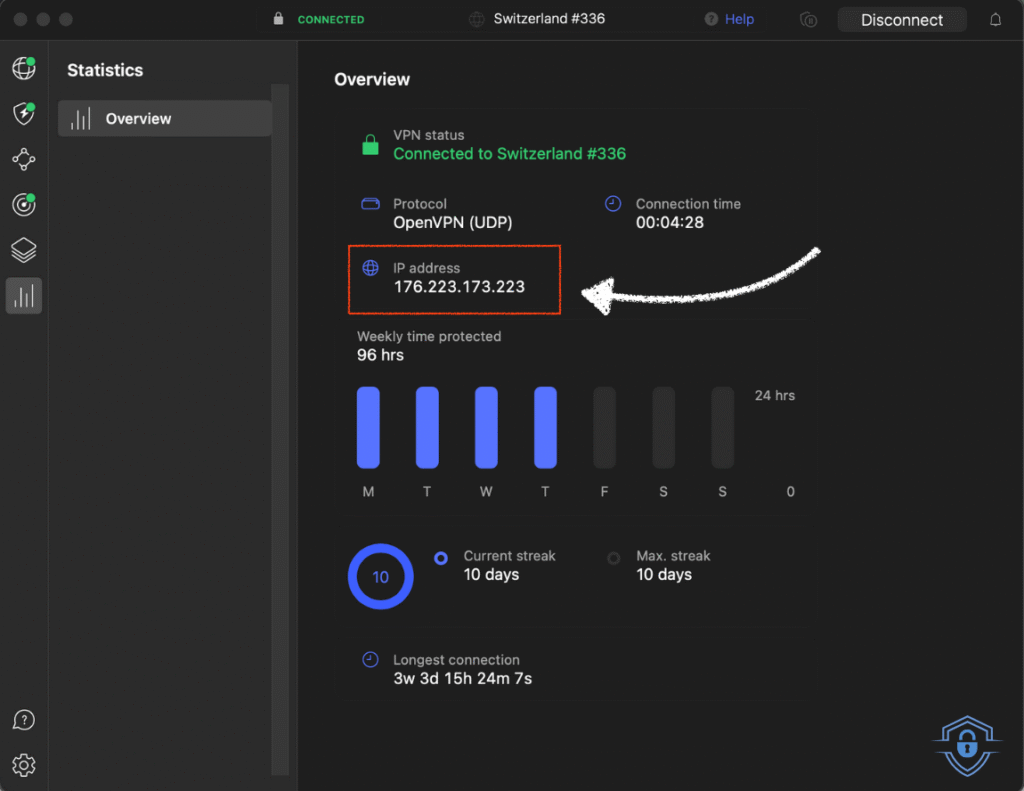
Why Should You Change Your Location With a VPN?
I could give you endless reasons why you would want to be able to change your digital location, but if I did that, you’d be reading all day. Therefore, I’ll walk you through the most important reasons why people want to change their location with a VPN.
Bypass Censorship and Geo-Restrictions
Every country has its own censorship and geo-restrictions, which you can bypass when you change your location. All countries have different rules about what people are allowed to see, and they block content based on your IP address.
When you change your IP address, you can access international news websites, certain social media platforms, games, and other online tools or websites.
But that’s not all. One of the main reasons people use this is to watch different content when streaming.
Watch Streaming Content from Other Countries
Could you imagine, you’re on a beautiful vacation in a faraway country and you want to enjoy that series you were watching back at home. But unfortunately, you can’t watch this series in the country you’re visiting. This happened to me before I started using a VPN, and it’s quite frustrating. Changing your location does solve this problem. Even if you’re not on holiday, you can also access more content from other countries than you were used to.
Keep Your Privacy and Stay Anonymous
The thing I find most important for myself is the privacy that changing your location gives you. When you’re not using a VPN, all websites (and anyone interested) can see where you live, sometimes even as specifically as your ZIP code region. They use this to create an online profile of you, so they know when you visit them again and what your interests are. Not much privacy, if you ask me.
Note: Make sure to use a VPN that does not keep any logs. If they do, they can still see what you do or sell your information to third parties.
Save Money On Online Products and Services
It might sound weird, but it has saved me thousands of dollars by now. Online webshops often change prices based on your location, especially with plane tickets. I’ve often gotten plane tickets for a few hundred dollars less, just because I changed my location. My most used locations when searching for lower prices are India, Malaysia, and Indonesia. So, as you can imagine, my VPN use actually saves me money instead of costing me money.
Is It Legal to Change Your Location with a VPN?
To get straight to the point. Yes, but not in all countries. This is not specifically about changing your location, but more about the fact that some countries forbid or heavily regulate the use of VPNs. I even wrote a complete article about where VPNs are legal and where they are not. So if you don’t know whether it’s legal in your country, make sure to check out this article.
One thing that always applies is that using a VPN usually goes against the terms of service of many websites and apps. This isn’t illegal though, and at worst, they could block your account. But in my six years of using a VPN, I have never experienced this problem.
How to Prevent Your Real Location from Being Leaked (DNS & WebRTC)
Before choosing your VPN provider, make sure to check its quality. Some VPNs have DNS or WebRTC leaks. This means your location will not be properly hidden, and all the sites you visit can still see your actual location.
The best way to prevent this is by choosing a VPN that uses its own DNS servers and blocks WebRTC requests from your browser.
If you already have a VPN, I recommend running a test through a website like browserleaks.com. They check whether your real location is visible or not. I have also tested this for NordVPN in my blog about the safety of NordVPN in 2025. So if you’re curious about that, you can find it here.
Note: If you are experiencing any leaks, none of the reasons mentioned earlier for changing your location will work.
Can You Use a Free VPN to Change Your Location?
Yes, you can. But try this at your own risk. When you’re not paying with money, you’re paying with something else. Most free VPNs sell your online data to third parties to earn money. Besides that, they often do not work very well.
They are slow, have a small number of servers, and carry a high risk of having a DNS or WebRTC leak that reveals your real location. If this happens, it will not work to bypass anything. So if you want to change your location knowing these risks, I would advise choosing a paid VPN. If you pick the right subscription, this can cost as little as 2 to 4 dollars a month. (less than your morning coffee at Starbucks)
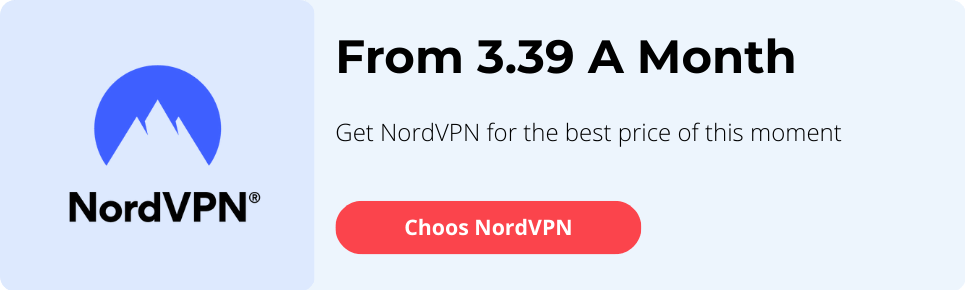
Should You Use a Dedicated IP Address?
This question is often asked to me, but if your goal is to change locations often, this has no point. It could be useful if you want to access certain platforms multiple times from the same location, but other than that, I would recommend just using the normal servers from the VPN. This will save you money and works just as well.
Only if it’s not possible to connect to an online service from a certain country, it could be worth considering a dedicated VPN. Since this gives you your own IP address instead of sharing one with thousands of people. In my experience, this tends not to get recognized as quickly.
Note: not all VPN providers offer a dedicated IP address. I use one from NordVPN in some cases for my work, and this works well.
Questions people often ask me
- Can websites still see my real location when I use a VPN?No, not if you’re using a high-quality VPN. But if your VPN suffers from a DNS or WebRTC leak, then yes, your real location can still be exposed. Make sure to check your VPN for any leaks before relying on it.
- Does a VPN also change your GPS location?No, a VPN only changes your IP address. GPS location is determined by your device and satellites, not by your internet connection. A VPN cannot affect this. If you don’t want an app to access your GPS location, simply disable its location permission in your phone settings.
- Can I choose a specific country or city with a VPN?Yes, as long as the VPN provider supports the country you’re looking for, you can connect to any country you want.
- Can a VPN really change your location?Yes, this has been proven to work for many years now. A VPN changes your IP address, which is linked to your physical location.
- Which VPN has the most location options?As of 2025, NordVPN offers the most country options to connect to. It currently supports 118 countries, with over 7,400 servers spread across them.
- Why does Netflix still show my original region even with a VPN?
This could be caused by several things:
-
Your VPN’s IP addresses are blacklisted by Netflix
-
There’s a WebRTC or DNS leak revealing your real location
-
You’re logged into a Netflix account that stores previous location data
To fix this, try the following:
-
Use a VPN with proven Netflix support (like NordVPN)
-
Disable WebRTC in your browser
-
Use the DNS servers provided by your VPN
-
Log out of Google accounts before testing
After that, you should be able to access the Netflix library of the country you connected to.
-
- Is it legal to change your location with a VPN?In most countries, yes, it’s legal to change your location using a VPN. However, this may violate the terms of service of some platforms (like Netflix or airline websites), which can result in blocked access — but not legal trouble. VPN usage is banned or restricted in countries like China, Iran, and North Korea. For more details, check out my article here where I explain the legal status of VPNs by country.